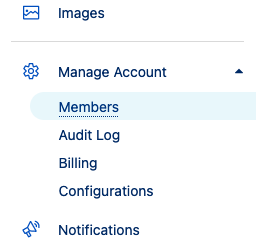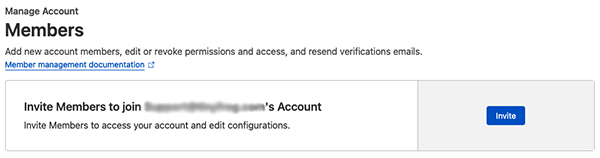- Log in to the Cloudflare dashboard and select your account
- Go to Manage Account > Members.
- Select Invite.
- Fill out the following information:
- Invite members: Enter our support@tinyfrog.com email address
- Under Scope select the following values:
- Operator: Include
- Type: All Domains
- Under Account Scoped Rules
- Choose the Administrator scope
- Choose the Administrator scope
- Select Continue to summary.
- Review the information, then select Invite.
WordPress | Add Tinyfrog to Your WordPress Website
Add a tinyfrog User to Your WordPress Website
- Login to your WordPress website using your admin account credentials
- From the dashboard, click on Users on the left-hand side menu
- Click on Add New
- In the Username field, enter "tinyfrog"
- In the Email field, enter the email address support@tinyfrog.com
- Choose a strong password our user, tinyfrog will reset this after logging in
- Select Administrator as the user role from the dropdown menu
- Click on the Add New User button.